To Synchronize Plant Data
If you have
changed any of the imported data in
OpenUtilities Substation
or made changes in Plant you can use the
Plant Exchange function to export or synchronize
this information with the Plant database.
- Open the OpenUtilities Substation project to which you wish to synchronize the data.
- Select the Plant Exchange option from the Manage Ribbon. The Plant Data Exchange Welcome dialog will appear.
- Select Next to continue.
- Select a Plant project from which to synchronize data, then select the Open a Plant project button.
- The Open Project dialog will appear, listing any Plant projects that the software has found on your system. Click on the desired project and select OK to continue.
- The previous Plant Data Exchange dialog will reappear, displaying the name of the project you selected. In the Import Device Types area of this dialog, select check boxes for the types of component parts data that you wish to import back into the Plant database.
- Select Next to continue. The Device Mapping dialog will appear. Your existing mapping should be displayed.
- Select the Next button to continue. The Import dialog will appear. If the software finds imported records where the data does not match the Plant database, it will indicate the number of records that require manual synchronization.
-
Select the
Next button to continue. The
Data Synchronize dialog will appear. This dialog will
list any data values that differ between
OpenUtilities Substation
and the Plant database for a single device ID which is
displayed at the top of the dialog. There are three radio buttons at the bottom
of the dialog that determine which values will be synchronized:
- Select the Selected Attributes option if you only wish to synchronize the attributes that you manually select in the list. You must then highlight the rows for the desired attributes.
- Select the This Device option if you wish to synchronize all attributes for the currently displayed device.
- Select the All Devices option if you wish to synchronize all attributes for all devices that have different values in the Plant database.
- Select which value you wish to overwrite the other:
- If you did not previously select the All Devices option, you will be prompted for the next device (if any) and you can again select the attributes to synchronize.
- Select the Next button to complete the synchronization.